IBM® SPSS® Amos™ 28
Menu: Edit→Link
This button allows you to form groups of objects that will be treated as a unit in future operations. For example, moving one object that is "linked" to several other objects causes the entire collection of linked objects to move as a group. The following operations, when applied to an object that is part of a linked group, will affect all the objects in that group.
Linking a group of objects together is a two-step operation:
1.Select the group of objects to be linked using  .
.
To find out which objects are already linked to other objects, press  repeatedly. Each press of
repeatedly. Each press of  will highlight a group of linked objects in a distinct color (blue, by default). To "unlink" a group of objects, press
will highlight a group of linked objects in a distinct color (blue, by default). To "unlink" a group of objects, press  repeatedly until the desired group of linked objects is highlighted. Then press
repeatedly until the desired group of linked objects is highlighted. Then press  and click on the objects that you want to unlink.
and click on the objects that you want to unlink.
As an example of the effective use of  , consider the following path diagram.
, consider the following path diagram.
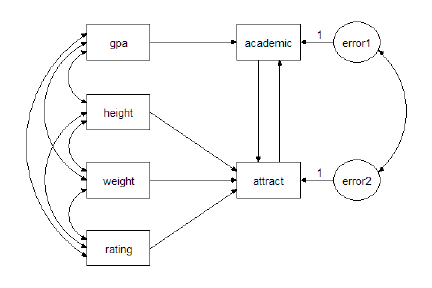
The four variables, gpa, height, weight and rating have similar roles in the model, and so they are good candidates for linking. Linking them is a three-step procedure:
2.Select gpa, height, weight and rating.
Afterward, moving gpa will also cause height, weight and rating to move at the same time. Similarly, changing the size of any one of the four boxes will cause the other three to change size also.
In this example, it may also be worthwhile to link error1 and error2.
There is no limit on the number of "link" groups.
See also:






